CloudPC
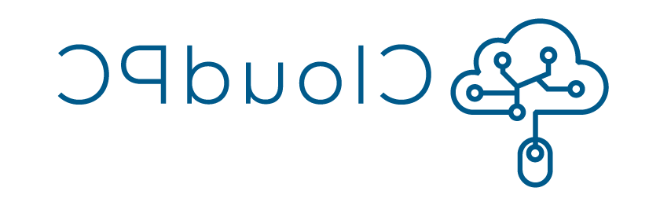
Operate a powerful Windows PC, streamed to your home on any device you have!
Click to launch CloudPC right here in the browser! Login with your UMass Boston account and select General Desktop.
For a more seamless experience, you can install Microsoft Remote Desktop Client to access CloudPC outside of the browser. Download for: Windows, MacOS, Android, (For Chromebooks, just use the Start CloudPC button above!)
Overview

Your "local" home computer's performance relies on its own hardware -- The physical memory (RAM), hard drive space, and processor (CPU) in your local pc can all be limiting factors in how your computer runs. Cloud PC give you access to a powerful Windows PC that isn't limited by your local pc's actual hardware. Just like Netflix lets you stream a movie as if you had the physical DVD, CloudPC lets you stream access to a powerful pc as if you had an expensive new computer at home. Power up your Chromebook, iPad, even an old laptop, with CloudPC!
CloudPC functions as a separate computer to the one you're using it on, meaning sensitive data you save there is more secure than on your regular computer. Also, CloudPC opens some interesting doors for mapped shared drives; if you have a share drive that normally can only be accessed on camps, try mapping it to your CloudPC desktop. CloudPC comes with Windows 10, Microsoft Office suite, OneDrive sync client, and three web browsers. Additional software can not be installed on it. Note: Files saved to CloudPC will not be retained after logout. All files must be backed up to OneDrive to not be lost.
Power up your home pc, with CloudPC!
Documentation
- Learn How CloudPC Improves Security - Start here to learn how CloudPC keeps files secure
- Getting Started Guide for CloudPC - Start here to get an overview on how to use CloudPC
- Installing Remote Desktop Client for Windows - Start with the Getting Started link above, but if you would like to install the Remote Desktop client on Windows, see these instructions
- Installing Remote Desktop Client for Mac - Start with the Getting Started link above, but if you would like to install the Remote Desktop client on a Mac, see these instructions
-
Changing the Default PDF Application in CloudPC - This page describes how to set Adobe Acrobat Reader as the default app to open PDF files
Support
CloudPC is new to campus, and with anything new there are bound to be opportunities for improvement. Please provide feedback to cloudpc@yueziqi.com if you run into any issues or would just like to provide suggestions for improvement.